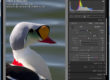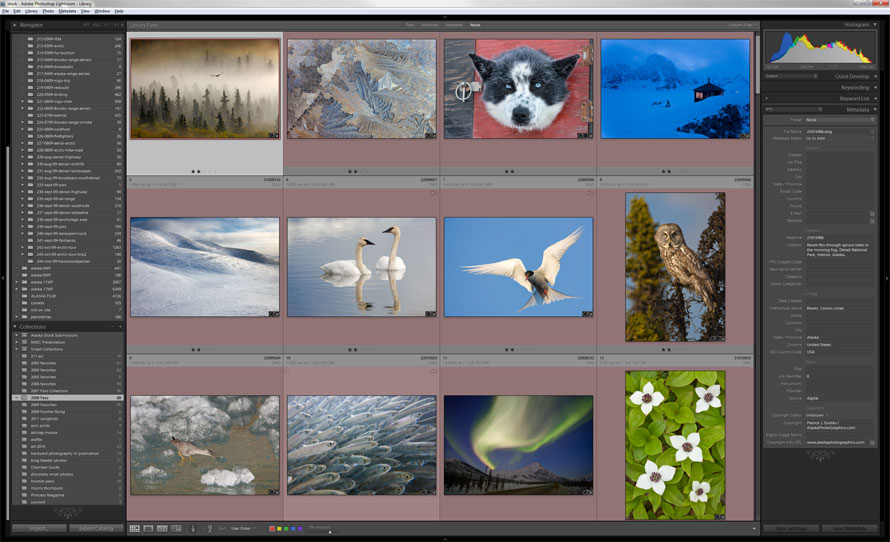
Adobe Photoshop Lightroom grid view
Adobe introduced a digital photo workflow program a while back called Lightroom. Since v1.0, it has improved considerably and although v2.6 has room for improvements, it remains my software of choice for grading digital imagery (FYI, a beta version of Lightroom 3 is available for download. I’ve been experimenting with it a little and look forward to its full release perhaps in April of 2010). My current Lightroom database is about 45,000 images, and my main complaint against Lightroom is that it lacks the speed to navigate through that many files. Lightroom 3 is purported to address that issue in particular. But in spite of that, Lightroom is amazingly powerful, digital darkroom tool. I rarely open Photoshop much anymore, save for blended images or panorama stitching.
If you are like me, and tend to settle into a habit of working with a program and in so doing fail to tap into its full resources, this is a provocation to learn some of the shortcut keys to reduce your mouse clicks and boost the speed of your grading. I know that some people prefer a mouse over the keyboard, and in some cases, that works best. But I have two 30 inch monitors, and that is a lot of screen real estate to travel over with a mouse. I find that a blend of mouse and keyboard shortcuts works best. An entire list is of keyboard shortcuts is available at Adobe, additionally, they are listed next to each function in the top drop down menus. But too many at one time equals none in the memory bank. Every one’s workflow is a little bit different but here are few that are critical to my workflow and they save me a lot of time:
WHILE IN GRID MODE
- B–Add to Quick Collection
- D–Open file in Develop Mode
- E–Enter Loupe view
- Ctrl + G–Group into stack
- R–Open image in Develop Crop Mode
- Space Bar–Enter Loupe View
WHILE IN DEVELOP MODE
- E–Enter Loupe view
- G–Enter Grid Mode
- K–Activates Brush Tool
- M–Activates Gradient Tool
- N–Activates Stamp Tool ~When viewing at 100%, space bar toggles hand tool and stamp tool
- Space Bar–While held down shows image at 100%
OTHER
- Tab–Show/Hide the side panels
- Shift + Tab–Hide/Show all the panels
- L–Cycle Lights Out modes
- 1-5–Star Rating
- 6-9–Set Color Label
There are a few websites out there devoted to lightroom tips, I’d recommend checking them out: